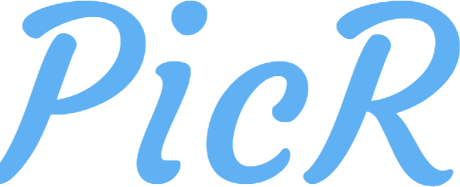Öffentlicher API-Key
Wie es scheint, hast Du keinen Account oder bist derzeit nicht eingeloggt. Um Deine Bilder im Nachhinein löschen zu können, musst Du Bilder mit Deinem persönlichen API-Key hochladen. Diesen erhältst Du auf dieser Seite, wenn Du eingeloggt bist.Um anonym hochzuladen, nutze unseren öffentlichen API-Key:
picr_api_publicBilder mit einem Bilduploader direkt vom PC aus hochladen - so geht's!
- Schritt 1: Lade dir zuerst das kostenlose Programm ShareX für Windows herunter.
- Schritt 2: Klicke auf Ziele und anschließend auf "Zieleinstellungen".
- Schritt 3: Wähle bei "Bildhochlader" den Anbieter "Chevereto" aus.
- Schritt 4: Lasse "Uploaders" leer und füge bei Upload-URL https://picr.eu/api/1/upload ein. Bei API-Schlüssel setze den API-Key (siehe oben) ein. Entferne den Haken bei "Direkte URL".
- Schritt 5: Speichere alle Änderungen, indem du das Fenster schließt.
- Schritt 6: Wechsle nun wieder zum Punkt "Ziele" und wähle bei "Bildhochlader" den Anbieter "Chevereto" aus. Fertig!
- Nun werden neue Screenshots bei Wunsch automatisch hochgeladen und der Link in die Zwischenablage kopiert. Diese Einstellung kannst du bei "Aufgabe nach der Aufnahme" durch anklicken von "Bild zum Host hochladen" de- und aktivieren.